How to Optimize Netgear Nighthawk Router Video Streaming Performance?
If you are using the NetGear R7000, R8000, R8000P Nighthawk router and you are facing the problem in video online streaming and game streaming.
You can optimize those problems by optimizing the video streaming performance with down streaming. The Netgear Nighthawk router is highly optimized for online gaming and media streaming in the web.
In the Netgear Nighthawk router has Downstream Quality of Service (QOS) prioritize the internet traffic from the internet to your network? This feature will delivers better performance when you stream Internet video.
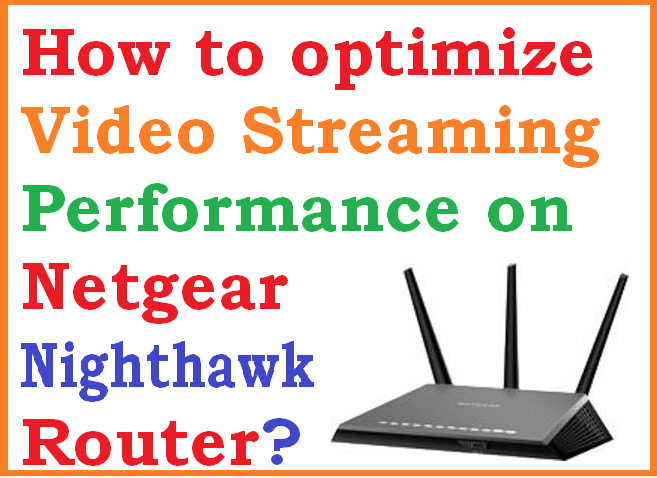
Then how to enable the Quality of Service (QoS) in Netgear Nighthawk Router?
In this we provide you the information about how to optimize the video streaming performance on Netgear Nighthawk Router.
Steps to follow to optimize Video Streaming in Nighthawk Router
The below are the steps to follow to optimize the video streaming in Nighthawk router.
- First of all launch the web browser in your desktop and enter http://www.routerlogin.net/ in your address bar and press enter button.
- Then the login screen will displayed on the screen, in that enter your login credentials and login.
- Now the home page of your netgear router will displayed on the screen.
- In that select the advance settings option.
- Then in the settings choose for the setup option and click on it.
- And click on the QOS settings and click on downstream QoS option.
- In that select Enable Downstream QoS checkbox and tick on the box.
- And that select the streaming the Database Auto Upgrade Checkbox.
- By making it your routers automatically checks for updates for the streaming data base downloads and install them.
- And finally click on the apply option.
By following the above process you can optimize your video streaming in your Netgear Nighthawk router.
This is the Procedure How to optimize video streaming performance with downstream quality in Nighthawk router.