How to Configure UBNT Rocket M2 as Access Point Mode
UBNT Rocket M2 is a product of Ubiquity Network. It is providing the wireless products from higher to lower range of frequency with very low cost.
This UBNT product is very much useful for the local internet service providers for providing the client end last mile connectivity.
Then how to configure UBNT Rocket M2 as Access Point Mode?
The below are the steps to follow to configure the UBNT Rocket M2 as access point mode.
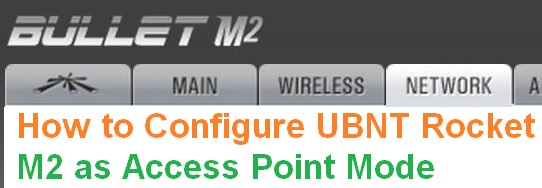
Steps to configure UBNT Rocket M2 as Access Point Mode
By following the below steps you can configure the UBNT Rocket M2 as Access Point Mode for your network.
- Open the browser in your system or laptop and type the IP address of the UBNT Rocket M2 router. That is 192.168.1.1.
- And then hit the enter button.
- Then you have to enter the default username and password.
- And then, the UBNT Rocket M2 settings page will appear, in that choose for wireless option, which is basic settings in which you have to make the changes as per your need.
- In that wireless mode should be kept in access point, and then other options should change as per choice.
Like country code, IEEE Mode, Channel width, frequency and output power.
- And then chose for network option, because if you want to use your access point as a router.
- In that select the network mode as bridge
Network IP address: static/ DHCP
IP address: set IP address here
- And in that you can also change the IP address if you want or else leave it as default.
By this you can configure your UBNT Rocket M2 as access point mode.
UBNT AirMAX Settings
If you want to eliminate the third party client device associate with your UBNT access point, you can make it by enabling the AirMAX settings.
If you want to allow any third party devices then disable the AirMAX settings.