OpenWrt Firmware Upgradation with SSH Command
OpenWrt Project: Upgrading OpenWrt firmware from the Command Line. To increase the performance of your home router and to turn on your slow router to the high speed router without any cost, you can install the free alternative firmware to increase the speed up your router and to increase the features of your routers.
The best firmware to increase the speed of your router is the OpenWrt firmware.
What is OpenWrt firmware?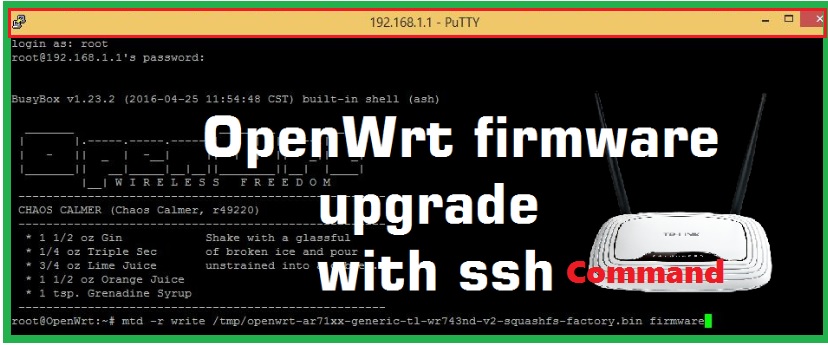
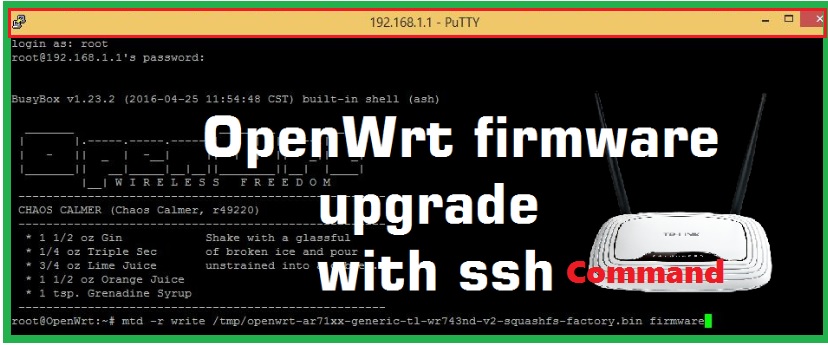
Open source firmware software is the firmware’s which are developed by an experienced and expert team. It provides you the best connectivity and stability with extra features.
Many commercial routers doesn’t provide complete feature with their default router firmware. So to increase the performance, features and stability of a router we have to use alternative open source firmware.
In this we provide you the information about how to upgrade the OpenWrt firmware with SSH command.
Steps to follow to upgrade the OpenWrt Firmware with SSH command
The below are the steps to follow to upgrade the OpenWrt firmware with SSH command.
- To upgrade the firmware we have to upload the firmware file into the tmp folder of your router flash using of winSCP.
- For that open the folder where firmware files is saved in your system.
- And then right click on it and click upload option.
- Next select the tmp folder to upload firmware.
- And then open the putty configuration in your router settings and login with SSH command.
- And the type the following SSH command to write firmware into flash.
“ mtd –r writer /tmp/firmware name firmware”.
- And then press enter key, then the up gradation process will be started.
- You can check it at the last of the page.
- After the upgradation process will complete, and then the device will boot up and open with the new firmware version.
By this you can upgrade your OpenWrt Firmware with SSH command.